
Why Slide?

Created aiming an anonymous desktop (tor is working from scratch), it turned out to be faster than any desktop available out there.
Doubled swap size to increase free memory available -even on old or Ram limited computers.
4GB is the beginning of decency, but it can do 2GB decently with certain restrictions. Many "old" hardware can be used under this surprisingly low requirements but it will finally rely on powerful CPUs like the one included in any old Mac.
It also provides a more secure environment for user data, since the OS is not writable (Live CD) and physically separated from the personal files.
No Install and no stock apps !?
The main OS is debian powered with no adds except the minimal apps required to work properly: Will usually stick below 1 GB size.
You don't have to install Slide, just copy all included files and remember to keep it plugged onto your USB when installing rEFInd.
Apps can later be added direcly from debian repositories to a modules folder using a script named APT2FS that will convert directly any Debian app to a module on your modules folder.
Updates from the main OS can be done securely using a direct approach: Unsquash your Slide, chroot into the folder and update directly from debian repositories. Then voila, just recreate the original main OS.
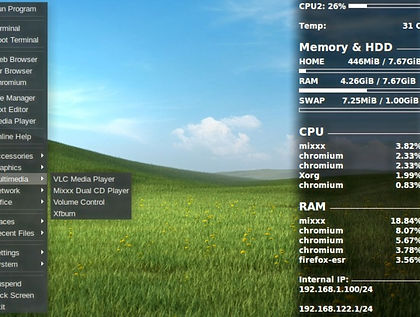
OK, it's anonymous, portable and small, but is it fast?

Yes. Slide uses a high compression algorithm to achieve such surprising sizes: You will have a full desktop with many apps in about 1 GB of space. But, as Slide performs mostly on memory, any usable pendrive is a candidate to host his power.
And his performance is seemingless and flawless compared to very expensive PCs: Linux can perform way better than most OSS besides providing alternatives to any soft available.
Limitless...
Once you get used to this approach you'll be able to appreciate the sides to this way of working: Portability, speed and small space. Low hardware usage boosted by the increased security and specificity will provide by limiting the amounts of unnecesary data you allocate on your HDDs a personal desktop experience. Module creation is a simple process and will allow you to modify/configure the system to your will. And you can create your own scripts/programs for almost anything! ...You'll see.


